Products You May Like
There’s plenty that you could justifiably expect from a Bioware RPG: chats with mates, opportunities to get those mates horribly killed, surviving mates turning to the side then walking offscreen. But I don’t think anyone expected Dragon Age: The Veilguard to be, at least on a purely technical level, one of the smoothest-performing, settings-rich AAA PC releases of the year so far.
True, that’s partly thanks to the low standards set by an industry that’s increasingly happy to demand a luxury graphics card then immediately start stuttering all over it. But Veilguard does genuinely run well for the amount of visual fidelity it offers, with strong implementations of DLSS and FSR upscaling (plus DLSS 3 frame generation) to help out. Even its ray tracing options are exceptionally flexible, allowing for these upgraded effects to only kick in when your PC has the performance headroom for them.
It’s not perfect – despite a good Steam Deck showing, very old and/or low-end rigs might still struggle during various points of your godslaying adventure. But it is the kind of game that will take full advantage of beefier hardware while being malleable enough, through its visual options, for weaker kit to get by. Here, we’ll take a quick look at how Dragon Age: The Veilguard performs on various setups, before studying its settings to see what optimisations can be made.
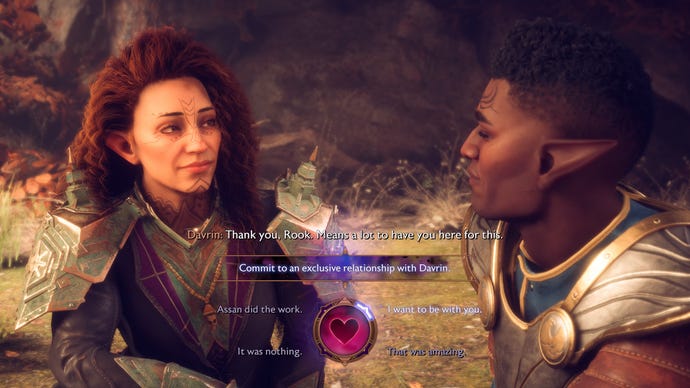
Some of Veilguard’s hardware demands might look scary in isolation, particular the Core i9 (!) at Recommended level and how most of the higher tiers want at least 10GB of VRAM. 100GB of SSD storage is no joke, too.
This is indeed a chunky game, install-wise, though I do believe those other requirements are on the pessimistic side. I performed most of my benchmarking on an RTX 4060, with a mere 8GB of video memory, and that ran the highest ray tracing effects without any stuttering. And despite my chosen testing patch, a stretch of the leafy Arlathan Forest, being one of the most demanding areas of the game.
Here’s the full list, in click-to-enlarge image form, because please God don’t make me type all this out.
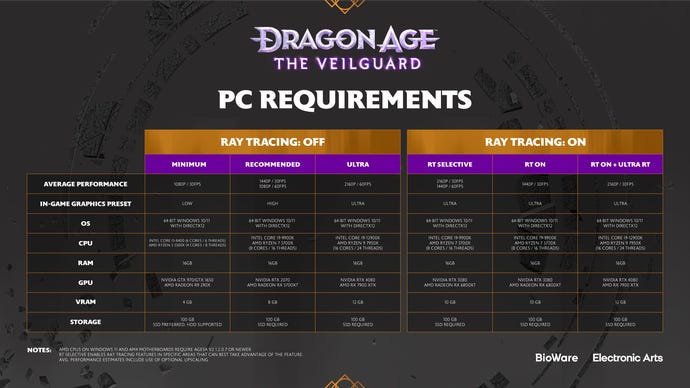
At the bottom of Veilguard’s lengthy GPU shopping list, the GTX 1650 is pretty spot-on for 1080p/30fps. The closest I had was a slightly less powerful GTX 1050 Ti, which with a combination of the Low preset, FSR on Performance mode, and Dynamic Resolution enabled, averaged 29fps. Which is merely adequate but remember, that’s in an especially horsepower-hungry area – I recorded the 1050 Ti averaged up to 50fps in lighter sections.
Speaking of FSR, it’s clear that these official specs are assuming that you’d use some flavour of upscaling. My RTX 3070 demonstrated this by only just making it to 59fps at 1080p Ultra, with native TAA on its High setting; the recommend specs list the older RTX 2070 for this performance level, so it’s presumably taking into account the boost from ditching TAA for DLSS instead.
This is fine. I’ve moaned in the past about games leaning too hard on upscalers for 1080p performance, but both DLSS and FSR’s sharpness has improved since then, and Veilguard takes to them without much quality loss at all. Assuming, that is, you’re using the literal Quality mode for each.
DLSS still looks better, mind, so don’t let it go to waste if you’re packing a compatible GeForce RTX card. Moving on to the newer RTX 4060, that averaged 55fps at 1080p Ultra with TAA – not bad, but the 64fps it scored with DLSS on Quality is better. Nvidia’s tech also allows this 1080p-focused GPU a shot at 1440p, where still on Ultra, it produced a playable 49fps with Quality DLSS.

For slicker 1440p (or ultrawide, which Veilguard supports), aiming higher will pay off. The RTX 4070 Ti sailed to an easy 81fps with Ultra and Quality DLSS, and with those same settings, posted a fine 65fps at 4K as well. That’s in spite of the RPS test rig’s Core i5-11600K failing short of the ‘Ultra’ specs list, proving that you don’t actually need a Core i9 at this rez. Or an RTX 4080, for that matter, though since I did have an RTX 4090 lying around, I tested that and got 82fps on Ultra/Quality DLSS.
Frame generation works great too. This is limited to DLSS 3, unfortunately, with no FSR 3 equivalent for non-RTX GPUs. But when it can be enabled, it probably should be, pushing the RTX 4060’s 1080p Ultra result from 55fps to 86fps. The RTX 4070 Ti could also climb from 65fps to 90fps at 4K, while the RTX 4090 hit 139fps. There were no visible errors or artefacts, to my eyes, and the input lag that DLSS 3 has such a bad rep for is marginal at best.
I’m also convinced that someone, somewhere, has put a few late nights into making Veilguard run on the Steam Deck. I haven’t spent as much time on this as on desktop, but despite having less graphical muscle than a GTX 1050 Ti, the Deck appears to perform slightly better: Low, FSR on Performance, and Dynamic Resolution are seemingly enough to secure a solid 30fps base in Veilguard’s most demanding moments. The UI also scales well on the 800p screen and it all controls fine, so that’s a Steam Deck Verified sticker well-earned.
Normally this is where the complaints about stuttering, or long load times, or broken textures would sit. But there’s none of that here –it’s just a solidly put-together game with some great PC features. Huh, almost feels weird to type.

Still, just because nothing is on fire don’t mean that you can’t improve on preset performance. And there’s no shortage of tools for it – not only is Veilguard generally higher-tech than Bioware’s last non-remake singleplayer effort, Mass Effect: Andromeda, but its graphics menu is flooded with about twice as many individual settings.
Attribution
Here’s how each one affected the RTX 4060’s Ultra preset average of 55fps; any big boosts will point to a setting that’s worth lowering, while similar results suggest you can leave that setting on its higher levels without hurting framerates.
Upsample method/quality: Ignore XeSS here, as DLSS and FSR produce far better upscaling results. As per usual, DLSS is both faster and sharper, pumping up the RTX 4060 to 64fps on Quality mode, though FSR is fine for non-RTX graphics cards, scoring 61fps on its own Quality setting.
DLSS frame generation: You’ll need an RTX 40 series GPU to enable this, but if you can, do. There’s very little drawback and in tandem with DLSS on Quality, it got my RTX 4060 all the way up to 86fps.
Nvidia Reflex: Not really a graphics setting itself, but the On+Boost mode reduces input lag at no cost. It’s especially useful when you’ve got frame gen enabled, too.
Anti-aliasing: You only need to worry about this setting if you’re dead set on using native-resolution rendering; both DLSS and FSR upscalers override it. Should this apply to you, the default TAA High option remains the best; TAA Low isn’t really any faster, and surprisingly, the usually high-performing Nvidia DLAA actually cut performance down to 46fps.
Texture quality: Dropping from Ultra to Low textures produced a 58fps average, which isn’t nothing, but also isn’t worth the quality cut. Unless you’re really struggling to get 30fps, that is.
Texture filtering: With 56fps from the Low setting, this is one you should keep on Ultra regardless.
Lighting quality: I’d drop this one. The Low setting doesn’t look all that worse than Ultra, but did prod the RTX 4060 up to 60fps – a 9% improvement all by itself.
Contact shadow: Another 56fps result, or a mere 1fps increase, from disabling this setting. I’d keep it on.
Ambient occlusion: This setting overlaps with the ray-traced ambient occlusion option below, so if you enable the latter, this one is greyed out. Still, there’s not a huge amount to be gained from ditching the default, HBAO Full. HBAO is less detailed and only runs 2fps faster on the RTX 4060, while switching ambient occlusion off entirely also produced 57fps. You might as well just go with the best-looking option here.
Screen space reflections: Again, this gets locked in when you enable the ray-traced reflections option below. But disabling both ray tracing and screen space reflections didn’t improve performance for me at all, so leave this as-is.
Volumetric lighting: Another zero-benefit setting when dropping from Ultra to Low, so Ultra is fine.
Sky quality: Leave this on Ultra too, as Low got me an unchanged 55fps.
Ray-traced reflections: Veilguard takes an interesting approach here – while you can enable fully ray-traced reflections, which cut my RTX 4060’s performance to 46fps, you can also leave this on a “Selective” mode. This limits RT effects to very specific scenes, and even then, only displays them if the game detects that your PC can handle them. I could be tempted by the complete ray-traced package on a fatter GPU, but on something like an RTX 4060, I’d rather have the bonus frames, so Selective it is.
Ray-traced ambient occlusion: Assuming your PC supports ray tracing in the first place, keep this on Selective as well. It’s not actually as much of a resource hog as RT reflections, but having these on permanently cut the RTX 4060 performance to 52fps, which doesn’t seem necessary when standard AO does the job well enough.
Ultra ray tracing: Another one for the big bog GPUs only; this caused a performance dip to 49fps, and at sub-60fps I’d rather have the frames.
Level of detail: I’m gonna suggest dropping this down to Medium. Low is slightly faster, at 62fps to 59fps, but the pop-in effect – as distant objects had their rendering distances cut – was more distracting on Low.
Strand hair: Nvidia HairWorks, is that you? No it is not, but I still don’t recommend leaving this fancy follicles setting enabled when turning it off got me from 55fps to 60fps in an instant.
Terrain quality: This, on the other hand, can be left on Ultra. Even Low couldn’t shift the 55fps average up a single frame.
Terrain decoration quality: I got 56fps from Low, which isn’t really a compelling arguement to turn it down from Ultra.
Visual effects quality: Despite Veilguard’s love of belching out particle effects, you can leave this on Ultra without worry. Low didn’t help performance one jot, still averaging 55fps.
Depth of field: By default, this is set to only have the DoF effect kick in during cinematics. Changing it to Gameplay mode actually cut performance down to 52fps, so leave it be.
Vignette: Disabling this netted the RTX 4060 a single extra frame-per-second. I prefer leaving it on, partly because it keeps this new, more stylised Dragon Age looking… Bioware-ish, I suppose? They love their darkened corners, those guys.
Motion blur: Turning this off ticked performance up to 57fps. Only a tiny improvement, but motion blur serves little purpose, so yeah why not.
Post processing quality: Another unchanged 55fps, dropping from Ultra to Low.
Field of view: This is probably more of a taste thing than a performance thing, though be warned: when I extended the FoV from 100% to 130%, it cut performance down to 50fps. Consider shoring up the framerate with cuts/upscaling elsewhere before you start yanking the camera back.
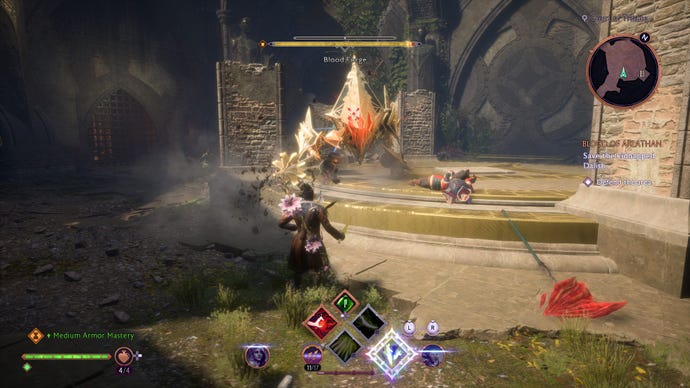
Since Veilguard doesn’t have any serious stuttering or similar problems to compensate for, I think you can be relatively ambitious in keeping most settings cranked up high. Besides, it’s still very possible to get a sizeable performance boost just from changing a handful of the available settings. Here’s what I’d suggest, for most PCs:
- Upsample method/quality: DLSS / AMD FSR on Quality
- DLSS frame generation: On (if supported)
- Nvidia Reflex: On+Boost
- Lighting quality: Low
- Level of detail: Medium
- Strand hair: Off
- Motion blur: Off
- Everything else: Ultra preset equivalent
On my RTX 4060, this sent the average framerate rocketing to 122fps, or 81fps without the frame generation. Either way, that’s visibly smoother running than the Ultra preset’s 55fps, and actually comes very close to the equivalent of the Medium preset, without nearly as many quality reductions.
For gear like the Steam Deck or very low-end graphics cards, you might need to be more bullish, possibly making additional cuts to ambient occlusion, texture quality, or upscaling quality. But the options are there, and even at rock-bottom settings, this is still a pretty handsome – and technically stable – game.
